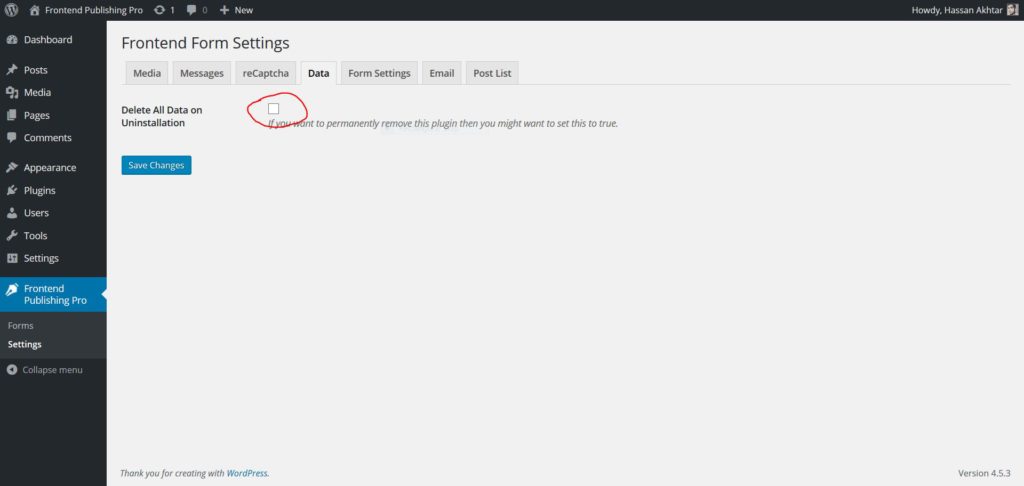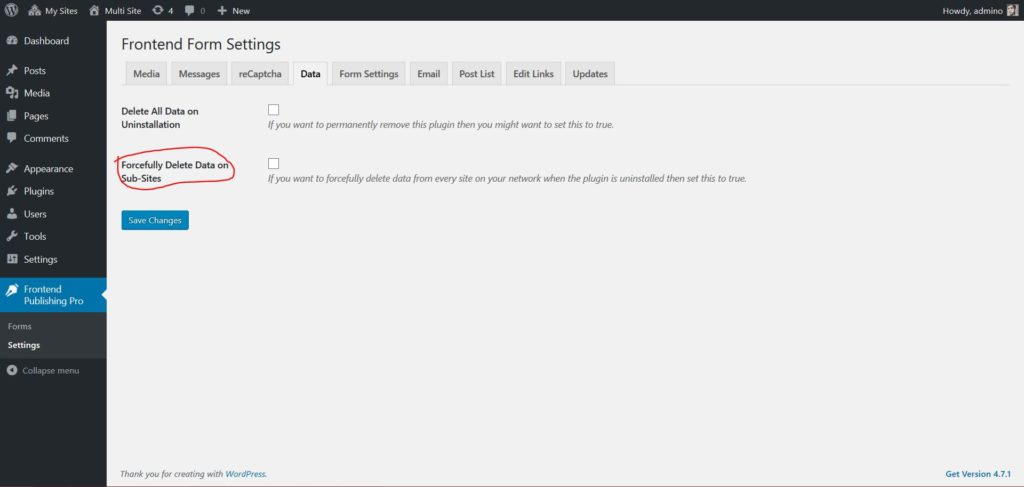Since version 3.5.0 Frontend Publishing Pro is fully compatible with WordPress MultiSite or WPMU. What this means is that all the sites on your network can use the plugin just like a standalone WordPress site can.
Here are some things that you need to know if you intend to setup the plugin on your network of sites:
Data Setup
When FEP is installed and activated on a standalone WP site, it automatically creates the new DB tables that it needs. Similarly when you install the plugin on your multi-site installation and activate it, it tries to create the necessary database tables and configurations. Where and when these tables are created depends on the scenario:
Network activation: In case of network activation, the plugin creates new DB tables on all the network sites that don’t already have them.
New site creation: When the plugin is active for the whole network and you create a new site, tables are automatically created on that site.
Single site activation: When the plugin is inactive for the network and is activated on a single sub-site, data setup is done for that site only.
Performance Concerns
As you can imagine, creation of database tables on the whole network at the time of activation can be a very resource-intensive operation. When I activated the plugin for a network consisting of more than 600 sites, the whole thing took around 5 seconds. So if you have thousands of sites in your network you may run into some issues at activation. There are two ways to counter this problem. First, don’t activate the plugin for the whole network at once. Instead, allow the individual sites to activate the plugin. Second, make sure your server is in good shape and your PHP timeout value is high.
Also, it is highly recommended that you take a full backup of your DB before network activation.
Data Removal
Frontend Publishing Pro tries to remove every trace of itself at the time of uninstallation (unless you have asked it to keep the data). This is true for multi-site as well. Every site on the network gets to decide whether it wants to keep the data or delete it completely. For this, every site has the standard data tab on the settings page.
Let’s say you have 3 sites in your network. Site 1 and site 3 choose to delete all the form data when FEP is deleted but site 2 chooses to keep it. When the plugin is uninstalled, site 2 will get to keep its form data whereas all the other sites would lose theirs.
But what if you as the network administrator want to forcefully delete data from all the sub-sites? That’s easy. In the data tab of the main website we have provided a new option that allows you to do this.
If you face any issues with WPMU, please don’t hesitate to contact us.